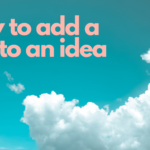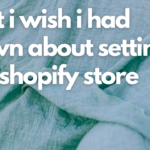![]()
Ahh, social media ROI, that great unicorn of marketing. But, you know what? Unicorns aren’t real and marketing budgets are. So, we need to find a way to report on our marketing success or there won’t BE any marketing budget!
You know what is great for tracking the ROI of your Pinterest (and all other social) marketing? HubSpot. You know what isn’t? Pinterest analytics. Yup, that’s right, even Pinterest’s Promoted Pin conversion figures are suspect (59 conversions on 27 clicks? I don’t think so). So, what is a results-driven, pinning organization to do?
Stop wishing everyone in the world had Hubspot and…
Set Up Tracking with UTM Codes
Woah! I can hear it now. You stuck with me through “results-driven” but when I break out the “UTM Codes” I’ve crossed the line from visual marketing to serious geekery. Well, I will level with you. I don’t like it any more than you do, but it’s really not that hard, and if you are in the position of needing to justify the time you are spending on pinning, or the money you are spending on Promoted Pins, you want to do this!
Creating UTM Codes for Pinterest
A UTM code is a simple bit of code you add to the URL of a page you want to share so you can later use Google Analytics to track how people got to your site or took a certain action. The best way to understand them is to use them. So, go to Google’s handy UTM builder and put in the values you want to track. It gives you hints for each field you can use, but you don’t need to use them all.
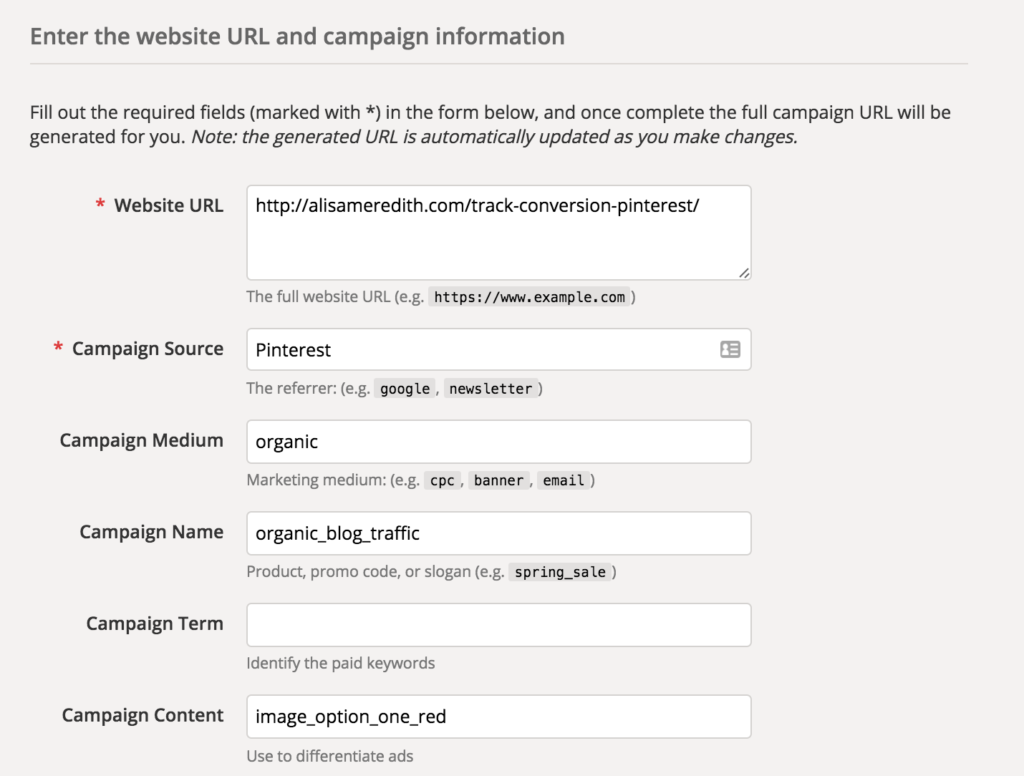 While we’re not running an ad here, I’m using campaign content to tell me exactly which image I’m using for the pin. The rest is pretty self explanatory.
While we’re not running an ad here, I’m using campaign content to tell me exactly which image I’m using for the pin. The rest is pretty self explanatory.
If you want to be consistent with this and you’re not going to change campaigns often or use the Campaign Content field, set up a spreadsheet for all your blog posts which adds in UTM codes for your automatically (thanks to Jeff Sieh for this tip). I use this IFTTT recipe to take all the blog posts I publish and add them to a Google Drive sheet. That sheet could then be set up to add in the desired UTM code automatically!
Use Different UTM Links for Promoted Pins
While Pinterest gives you analytics for Promoted Pins, they seem to be a little bit iffy. So, give your promoted pins a UTM code that makes sense.
So, for a promoted pin like this which is inside the campaign “blog_traffic_boost”:
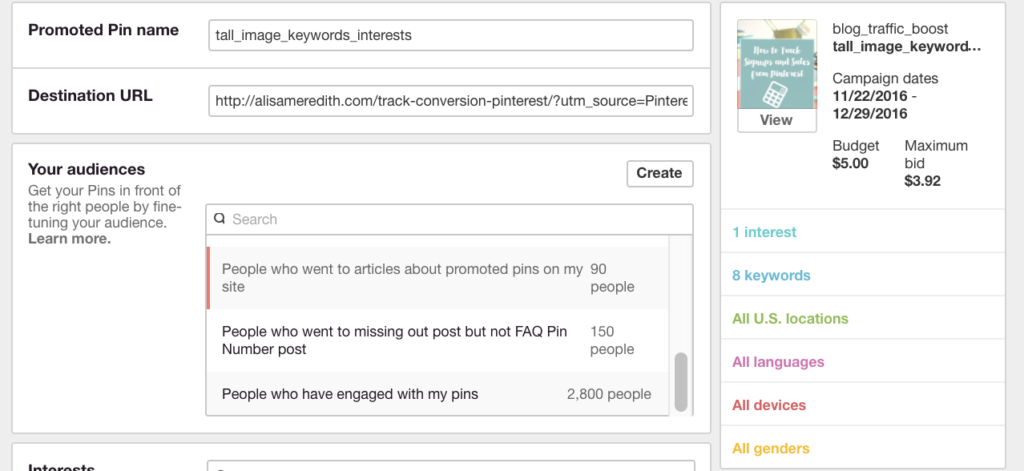
I would end up with a URL like this: https://alisameredith.com/track-conversion-pinterest/?utm_source=Pinterest&utm_campaign=blog_traffic_boost&utm_medium=Promoted&utm_content=tall_image_keywords_interests
Now, when I promote that article, I will use that link so I’ll be able to see what MY Pinterest efforts are doing to increase traffic and leads.
Notice that your UTM URL goes in the Destination URL field.
Now what? Now you have to have a way to find these results in Google Analytics!
Create Simple Goals In Google Analytics
I know. More technical stuff. Bear with me. Log in to your Google Analytics and go to ADMIN and find goals.

If you don’t have the option to add a new goal, you don’t have enough permissions on this account. Get that before you proceed.
There are a number of goal templates to choose from, but I’m going to go with Custom here. Then, knowing I want to track when people sign up to get the Promoted Pin Cheat Sheet I’m going to enter this:
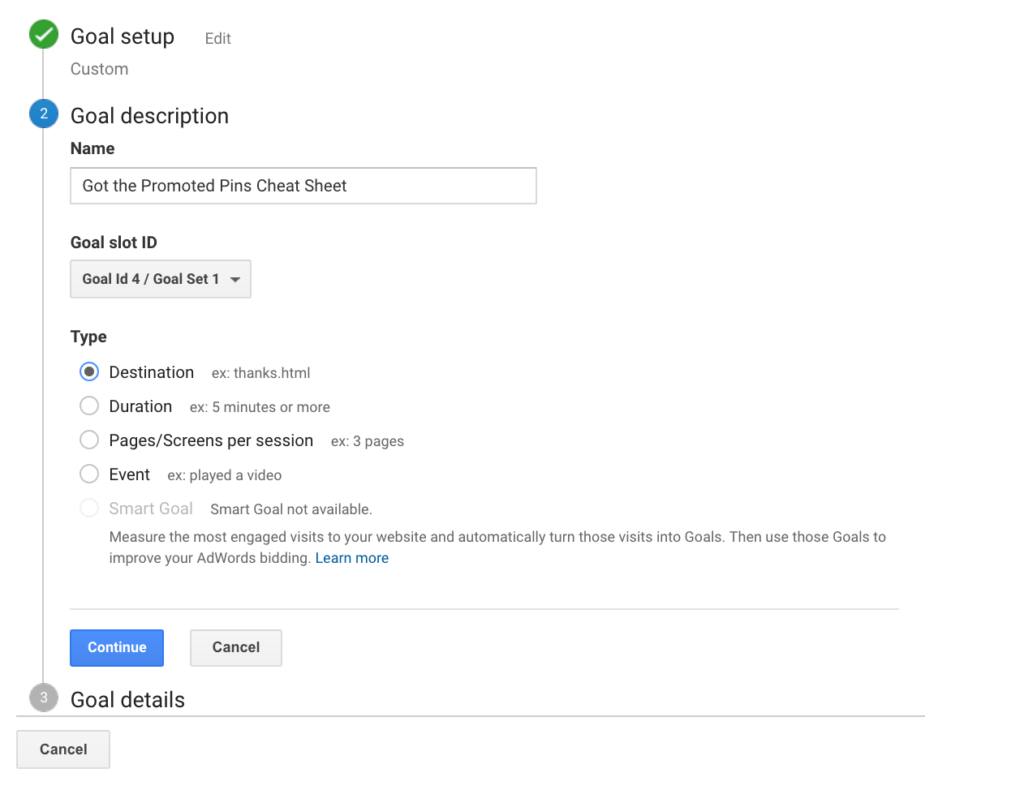
Then, I have to go find the URL of the thank you page for that offer. I know when someone hits that page, they have become a lead because they opted in to download my Promoted Pins Planner/Cheat Sheet. So, I’ll enter this (notice you only enter in the part of the URL after your domain – Google Analytics knows your site URL):
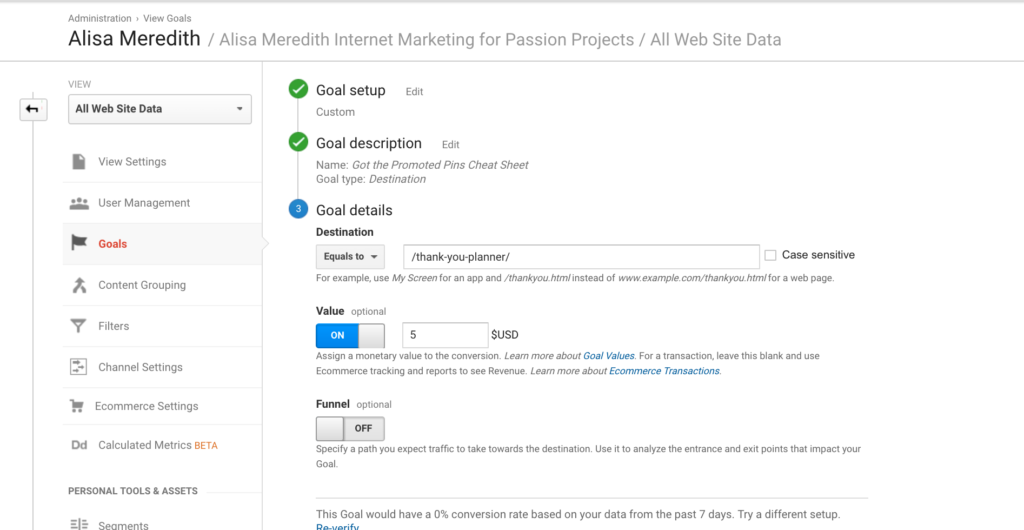
I’m going to give it a made up monetary value of $5 for each person who gets to this thank you page. It’s a brand new offer (hint, hint), so when I verify there is nothing to see. You can try yours though.
Now save your goal and wait for the conversions to start rolling in !
Tracking Goal Conversions from Pinterest and Promoted Pins
Now, (we’re looking at another account with a similar setup) you will go to Google Analytics>Conversions>Goals>Overview and click on Source/Medium, you’ll see something like this.
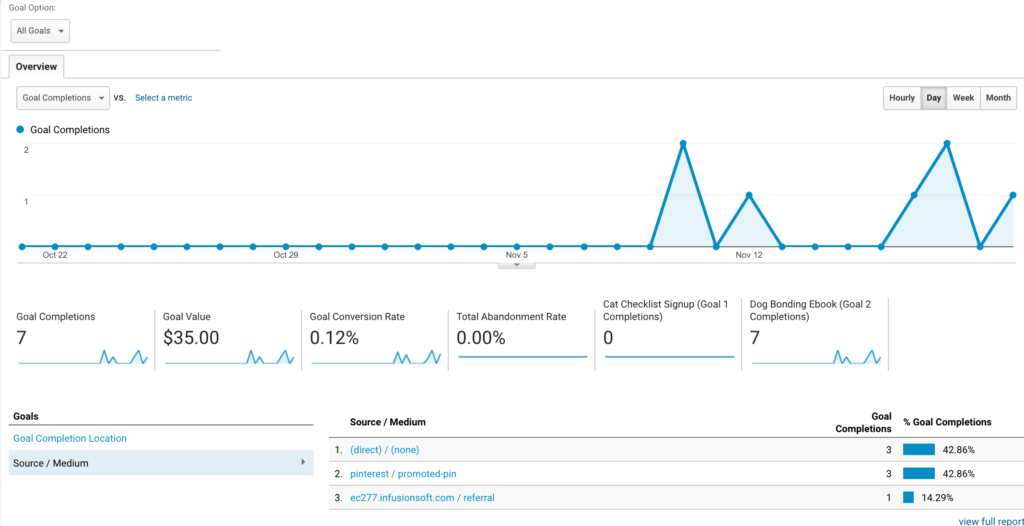
That’s great, but it does only show you got a conversion (or 3) from a Pinterest Promoted Pin. Where’s the rest of the information you so carefully set up? Well, now go to Acquisition>Campaigns>All Campaigns and make sure you choose the goal you want from the drop down list and you’ll see:
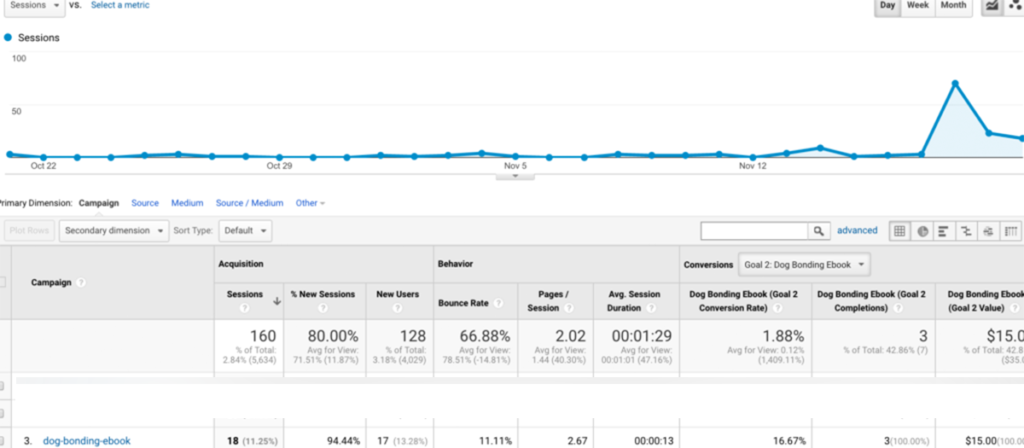
Click on the campaign name, in this case dog-bonding-ebook and then add a Secondary dimension of “ad content” and you’ll be able to tell that all three conversions came from a promoted pin with a content value of “man-dog-ball-LP” and I know exactly which pin that was! The only thing that didn’t come through was the “terms” value I set up, but it’s still a lot of great info!
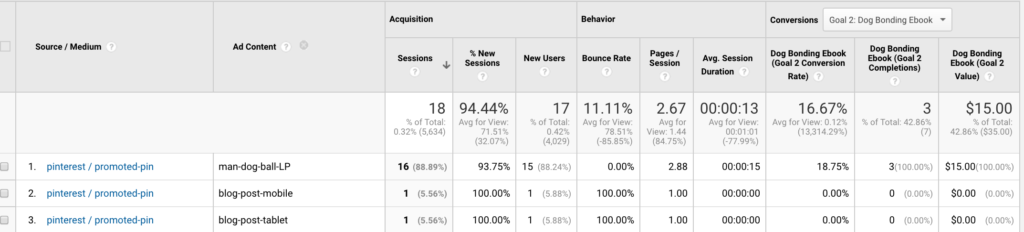
So, make sure you have your goals set up – and your tracking URLs in play and you’ll never again have to wonder – is my Pinterest marketing REALLY working?
PS – A big, giant thank you to Mike Allton who talked me off a ledge with this one. He assured me that I had it right – even if he wasn’t super impressed with my UTM field choices. Ha! [clickToTweet tweet=”Hey, @mike_allton – you rock! Thanks for helping @alisammeredith with UTM codes. ” quote=”Send Mike a thank you. :)” theme=”style1″]
If You’re Using a Landing Page Program
And your account is on the same Google Analytics account, AND you’re embedding landing pages or using a plugin to do so, you’ll need to take a couple of extra steps if you want to keep your referrer information (you do).
- Add a few lines of code to the Google Analytics code in your landing page – or just copy this whole thing and paste it in. The new lines are in bold. You’ll need to customize them with your UA number from Google Analytics and your website URL:<script>
(function(i,s,o,g,r,a,m){i[‘GoogleAnalyticsObject’]=r;i[r]=i[r]||function(){
(i[r].q=i[r].q||[]).push(arguments)},i[r].l=1*new Date();a=s.createElement(o),
m=s.getElementsByTagName(o)[0];a.async=1;a.src=g;m.parentNode.insertBefore(a,m)
})(window,document,’script’,’https://www.google-analytics.com/analytics.js’,’ga’);ga(‘create’, ‘UA-xxxxxxxxxx-1’, ‘auto’, {‘allowLinker’: true});
ga(‘require’, ‘linker’);
ga(‘linker:autoLink’, [‘siteurl.com’] );ga(‘send’, ‘pageview’);
</script>
2. In Google Analytics, change settings to add two referral exclusions by going to :
Admin – Tracking Info – Referral Exclusion List and add your domains, both your website URL and your landing pages subdomain. So in my account, both alisameredith.com and pinningweddings.leadpages.com are excluded.
DONE!
Over to you, my fellow pinners. Will you use this or do you have some other way of tracking? I want to know!
Related Posts
Latest posts by Alisa Meredith (see all)
- How Much Do Pinterest Ads Cost? - December 10, 2021
- Surround Sound Marketing – The Content Strategy of the Future - November 29, 2021
- How to Build Your Business with Word-of-Mouth Marketing - November 18, 2021